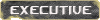Official BF2: Special Forces Website
Moderator: Executive
-
DrZoidberg
- Posts: 35
- Joined: Mon Jul 20, 2009 8:23 pm
- Location: Ontario
Official BF2: Special Forces Website
http://www.eagames.com/official/battlef ... atures.jsp
There they went. They just had to spend lots of money on a site just for the ex pack.
Anyways, look into the "Armies" catagory to see all weapons and vehicles to be included for the sides of SEAL (of course), SAS, MEC Special Forces, Insurgents (guess where they got that idea from), Rebels and, my favourites, the Russian Spetz Natz.
https://account.ea.com/commerce/product ... p=commerce
Notice their new downloader system (reminds me of... oh say VALVe's Steam? *cough*)
There they went. They just had to spend lots of money on a site just for the ex pack.
Anyways, look into the "Armies" catagory to see all weapons and vehicles to be included for the sides of SEAL (of course), SAS, MEC Special Forces, Insurgents (guess where they got that idea from), Rebels and, my favourites, the Russian Spetz Natz.
https://account.ea.com/commerce/product ... p=commerce
Notice their new downloader system (reminds me of... oh say VALVe's Steam? *cough*)
Last edited by DrZoidberg on Sun Nov 20, 2005 9:16 pm, edited 1 time in total.
Any society, which would lose a little liberty, to gain a little security, deserve neither, and will lose both -Benjamin Franklin
-
DaGrooved1
- Posts: 1706
- Joined: Mon Jul 20, 2009 8:23 pm
-
DrZoidberg
- Posts: 35
- Joined: Mon Jul 20, 2009 8:23 pm
- Location: Ontario
I am the news ghost, yes. It is my only duty apart from my awesome BF2 profile
http://bf2s.com/player/Dr.Zoidberg471/
http://bf2s.com/player/Dr.Zoidberg471/
Any society, which would lose a little liberty, to gain a little security, deserve neither, and will lose both -Benjamin Franklin
and this is the readme:
Battlefield 2: Special Forces: v1.1 Release Notes wrote: ============================================================
Battlefield 2™: Special Forces (Bf2 version 1.1) ReadMe File November 1, 2005 ============================================================
Thank you for purchasing the Battlefield 2: Special Forces expansion.
This readme file contains last minute information that did not make it into the
manual, as well as more detailed information on various features already covered
in the manual.
============================================================
BATTLEFIELD 2™: SPECIAL FORCES SPECIFIC FEATURES
============================================================
IMPORTANT MESSAGE REGARDING EXPANSION PACK AND MULTIPLAYER
When Battlefield 2: Special Forces is installed, a new update is applied. However,
with this new content it is not possible to play on the Internet or LAN with
Battlefield 2 1.03 users.
To be able to play together with Battlefield 2 core users, you need to have
update 1.1 or later.
- In order to play Special Forces in multiplayer on the internet you will need
to download the latest patch from EA.
NIGHT VISION
- The NIGHT VISION is bound to the "7" key by default. When it is enabled, it
will allow you to see better in dark areas. There is a battery life on the
goggles that will deplete with usage and replenish when not in use.
GRAPPLING HOOK
- The GRAPPLING HOOK is part of the Assault and Anti-tank kits. Throw it using
the fire or alternate fire buttons. Press "E" to get on and off of the rope.
Use the direction keys to climb the rope. The rope will connect to any static
object in the world, which means it will not work on terrain or vehicles.
ZIP LINE
- The ZIP LINE is part of the Special Forces and Sniper kits. Use the fire button to
shoot the line and use the alternate fire button to check if the target is a
viable connection point or not. Once the line is in place, use "E" to get on.
You will slide down the line automatically.
FLASH BANG
- The FLASH BANG is used to stun other players. The FLASH BANG is part of the
Assault kit. Use it like a hand grenade. When it detonates, anyone in the effect
area will be deafened and those looking at the explosion will be blinded as well.
TEAR GAS
- The TEAR GAS will linger in an area for a short time. The TEAR GAS is part of the
Support kit. While active, anyone in the cloud will become affected. While affected,
players will be blind and unable to sprint. Use the GAS MASK (default key "8") to
avoid being affected by the gas. Once affected however, the gas mask will not
cure you. It will only prevent further affects.
UNLOCKS
- By playing on a Battlefield 2™: Special Forces map, you will gain the priviledge
of being able to unlock some of the Battlefield 2™: Special Forces weapons for use
in regular BF2 maps. These unlocks are considered to be tier 2 unlocks, where as
the original unlocks are considered to be tier 1. You must first have unlocked
the tier 1 weapon for a particular kit before you can access and unlock the tier 2
weapon. As an example, if you must unlock the G3A3 for the assault kit before you
can unlock the F2000 for the assault kit.
GRAPPLING HOOK AND ZIP LINE RELOAD TIME
- The grappling hook and zip line take roughly 15 seconds to reload at the resupply
crate.
============================================================
System Requirements
============================================================
- Operating System
Windows XP (32 Bit Version)
- CPU
Battlefield 2 supports the following processors:
Intel Pentium 4
Intel Xeon
Intel Pentium Extreme Edition
Intel Celeron D
AMD Athlon XP
AMD Athlon 64
AMD Athlon 64-FX
AMD Sempron processor
- Minimum Specification:
CPU: 1.7 Ghz
RAM: 512 Mb
Video Card: NVidia GeForce FX 5700, ATI Radeon 8500 or ATI Radeon 9500
with 128 Mb of RAM
- Recommended Specification:
CPU: 2.4 Ghz
RAM: 1 Gb
Video Card with at least 256 Mb of RAM
- Video Cards
Battlefield 2 only supports the following video cards:
Radeon X700 (PCIe)
Radeon X600 (PCIe)
GeForce 6600 (PCIe)
GeForce PCX 5900 (PCIe)
GeForce 5800 Series (AGP)
ATI Radeon X800 XT Platinum Edition
ATI Radeon X800 PRO
ATI Radeon 9800 Series
ATI Radeon 9600 Series
ATI Radeon 9550 (RV350LX)
ATI Radeon 9500 / 9700 Series
ATI Radeon 8500 Series
ATI Radeon X300 Series
NVidia GeForce 6800 Ultra
NVidia GeForce 6800 GT
NVidia GeForce 6800
NVidia GeForce FX 5950 Series
NVidia GeForce FX 5900 Series
NVidia GeForce FX 5700 Series
============================================================
Hard Drive Space
============================================================
To install Battlefield 2: Special Forces you will need approximately 3.0 GB free
hard disk space, plus space for saved games.
In addition to the installed game, Windows will require additional
free hard drive space for its operating system (virtual memory).
If you encounter the following message in an error dialog:
"Ran out of virtual memory"
Free up some more hard drive space.
========================================================================
Improving Gameplay Performance
========================================================================
Some machines will benefit from experimenting with your
Network / Video / Sound options:
INTERNET / NETWORK PERFORMANCE
This section is very important to experiencing good internet play!
- JOINING MULTIPLAYER GAMES:
To get the best performance on your computer we recommend
you follow these guidelines:
HARDWARE
Minimum systems - Join servers that have up to 16 players
Recommended systems - Join servers that have up to 32 players
High end systems - Join servers that have up to 64 players
BANDWIDTH
ISDN users - Join games with a maximum of 16 players.
ADSL/Cable users - Join games with a maximum of 32 players.
T1/LAN users - Join games with a maximum of 64 players.
========================================================================
DEDICATED SERVER
========================================================================
We highly recommend Battlefield 2 servers are run on dedicated server
platforms. Currently, the best performance is on a machine with the
following specifications:
LINUX
- Minimum Specification, based on playing a 16 player game:
CPU: 1 Ghz
RAM: 256 Mb
- Recommended Specification, based on playing a 64 player game:
CPU: 3 Ghz. For AMD Athlon 64 CPU: 3500+ (2.2 Ghz)
RAM: 2 Gb
WINDOWS
- Minimum Specification, based on playing a 16 player game:
CPU: 1 Ghz
RAM: 384 Mb
- Recommended Specification, based on playing a 64 player game:
CPU: 3 Ghz. For AMD Athlon 64 CPU: 3500+ (2.2 Ghz)
RAM: 2 Gb
BANDWIDTH
- Minimum
2.5 Mbit
- Recommended
5Mbit
As always if you can increase any of the above hardware you will
improve your overall gameplay experience.
FIREWALL
The use of a software firewall on the server is not recommended,
as it can adversely affect server performance and the overall
gameplay experience.
========================================================================
CLIENT AND SERVER PORTS
========================================================================
Battlefield 2 Account Creation
NOTE: In order to create a Battlefield 2 multiplayer account, you must have the following ports open in your firewall.
Client Ports:
UDP 27900
UDP/TCP 29900
TCP 80
TCP 4711
TCP 29901
UDP 1500-4999
UDP/TCP 1024-1124
UDP 28910
UDP 16567
UDP 55123-55125
Hosting a Battlefield 2 Server
In order to host a Battlefield 2 server, you must have the following ports open in your firewall.
Server Ports:
UDP 27900
UDP/TCP 29900
TCP 80
TCP 4711
UDP 27901
UDP 1500-4999
UDP/TCP 1024-1124
UDP 29900
UDP/TCP 27900
UDP 16567
UDP 55123-55125
========================================================================
SERVER ADMIN COMMANDS
========================================================================
MAPLIST COMMANDS:
- mapList.list
Every map on the server has an ID number, which is used for
voting to change maps. This command lists those numbers,
the map name, game mode and the number of players if specified.
- mapList.configFile
Used to specify the location of the _mapList.con
The default is \My Documents\Battlefield 2\ServerConfigs\
- mapList.load
Makes the server reload the _mapList.con
- mapList.save
Saves the current map list on the server to the file _mapList.con
- mapList.mapCount
Shows the total number of maps in the current map list
- mapList.currentMap
Shows the map list ID number of the current map being played
- mapList.clear
Clears the current map list.
Warning: If there are no maps in the map list when the server starts
loading a new map, all clients will be left on the loading screen.
- mapList.remove Removes the map you specify from the map list
- mapList.append [number of players]
Add a new map to the end of the map list.
You must specify the map name and the game mode. Number of players
is optional, if not specified will default to the current server
setting.
- mapList.insert [number of players]
Exactly the same as mapList.append, but with this command you can
specify at what map ID number to insert the new map into the list at.
ADMIN COMMANDS:
- admin.listPlayers
Lists the players connected to the server.
This command lists the players ID number, their player name and if
the player is remote it also lists the players IP number.
The players ID number is also available on the Scoreboard / Manage Tab
- admin.runNextLevel
Forces the server to end the round and start the next map in the map
list.
- admin.currentLevel
Shows the map list ID number for the current map being played.
The same as mapList.currentMap.
- admin.nextLevel
Shows the map list ID number for the next map to be played.
- admin.restartMap
Restarts the current map.
- admin.banPlayer [timeout]
Enter the player ID number you would like to ban. Bans the player from
this server by using their IP address.
- Bans can be set on CD key hashes.
- Bans are stored as absolute times in banlist.con. Existing bans in
banlist.con will be interpreted as permanent bans.
You can choose from a selection of time outs:
- Entering 'perm' means that the ban is permanent. This is the default
if no time out is entered.
- An integral number meaning the number of seconds the ban will be
active (i.e. 3600 means one hour).
- Entering 'round' means the ban is active until the next map.
- A whole number preceded by a colon (i.e. :1234567), meaning the
epoch expiration time of the ban (number of seconds since 1 Jan 1970).
- admin.banPlayerKey [timeout]
Enter the player ID number you would like to ban. Bans the player from
this server by using their CD key hash.
You can also specify a time out. See admin.banPlayer for the time out
list.
- admin.addAddressToBanList [timeout]
Enter the IP number you would like to ban.
You can also specify a time out. See admin.banPlayer for the time out
list.
- admin.addKeyToBanList [timeout]
Enter the CD key hash you would like to ban.
You can also specify a time out. See admin.banPlayer for the time out
list.
- admin.removeAddressFromBanList
Enter the IP address you would like to remove from the ban list.
- admin.removeKeyFromBanList
Enter the CD key hash you would like to remove from the ban list.
- admin.clearBanList
Clears all ban lists.
- admin.listBannedAddresses
Displays a list of the currently banned IP addresses.
- admin.listBannedKeys
Displays a list of the currently banned CD keys.
- admin.kickPlayer
Enter the ID number of the player you would like to kick.
REMOTE CONSOLE ACCESS:
To setup remote console access to the server:
- On the server create a new plain text document in
\admin\ called default.cfg
- Enter the following text into the new file:
port=4711
password=YourPassword
- Save the file, and start the server.
Now you can access the server remotely by using the following commands
from a client:
- rcon login
Use this command to login to the server.
- rcon users
This command lists all the users connected to the server.
Very similar to admin.listPlayers
- rcon exec
Replace with a console command you would like to
execute on the server.
For example: rcon exec admin.kickPlayer 3
For more advanced server management features we recommend you download
one of the many tools available for Battlefield 2.
========================================================================
VoIP
========================================================================
STANDALONE VoIP SERVER
Battlefield 2 supports running a remote VoIP server. Running the VoIP
server remotely takes load off the main game server, and so increases
performance.
SETUP
In the Battlefield 2 Server Launcher:
- VoIPEnabled
Enables VoIP in Battlefield 2.
- VoIPServerRemote
Enable this if you would like to run VoIP via a remote server.
- VoIPServerRemoteIP
Enter the IP address of the remote VoIP server.
- VoIPServerPort
Specifies the Battlefield 2 server socket used to communicate with the
Remote VoIP Server.
- VoIPBFClientPort
Specifies the Battlefield 2 client socket used to communicate with the
Remote VoIP Server.
- VoIPBFServerPort
Specifies the socket on the Remote VoIP Server used to communicate
with the Battlefield 2 client and the Battlefield 2 server.
- VoIPSharedPassword
Here you can specify a password to be used to access the VoIP server.
- VoIPQuality
Here you can specify the VoIP quality. Higher values will increase
the quality of the transmitted sound, and will also require more
bandwidth.
- LAN servers started via the front end have a default quality setting
of 5, the highest.
- The Battlefield 2 Server Launcher defaults to a quality setting of 3.
This is best for internet games. For LAN games you can increase this
to improve the transmission quality.
The Battlefield 2 Standalone VOIP Server can be installed on a separate
machine by following the install procedure; select custom install and
select BF2 VOIP server.
You may need to edit the 'voip.con' file on the standalone VoIP
server. By default this file contains:
55125 no_password
- '55125'
This is the default port assignment the Battlefield 2 Server will use
to communicate with the Standalone VoIP Server. This number must match
the one in VoIPServerPort, set in the Battlefield 2 Server Launcher.
- 'no_password'
This password must match the one set in VoIPSharedPassword in the
Server Launcher.
MULTIPLE INSTANCES
You can have multiple instances of the Battlefield 2 Server connected to
the Battlefield 2 Standalone VoIP Server. To do this you must ensure
that each instance connects via an unique port. For example:
- Instance 1
VoipServerPort 55127
VoipBFClientPort 55128
VoipBFServerPort 55129
- Instance 2
VoipServerPort 55130
VoipBFClientPort 55131
VoipBFServerPort 55132
========================================================================
BATTLE RECORDER
========================================================================
USAGE
The BattleRecorder allows a round to be recorded and distributed.
The system is very flexible, and the current implementation can be easily
changed. We recommend you have a good knowledge of Python before you
edit the scripts used here.
There are two components to BattleRecorder. First is the Dedicated Server
Launcher.
The Dedicated Server Launcher requires the following information:
- AutoRecord
Set AutoRecord to on to enable the BattleRecorder. Every round played
on the server will now be recorded to a file.
- DemoDownloadURL
This is the URL that will be passed to all the connected clients at the
end of the round. This is the URL that the Battlefield 2 front end will
try and download the demo file from when the user selects 'download'.
The demo file must be in the directory specified in the URL, or the
demo download will fail.
- AutoDemoHook
The server runs this script at the end of every round where AutoRecord
is enabled.
- DemoQuality
You can control the quality of the recording made by the
BattleRecorder. '1' is the default setting, and we recommend this is
used for internet games. '10' is the highest setting, using this will
increase the size of the file by around a factor of 8.
Higher settings will also increase the load on the server.
The second component to BattleRecorder is the script that is run when a
round ends. This script can be rewritten or replaced as needed. The
Battlefield 2 server will simply attempt to execute the script specified
in AutoDemoHook at the end of each round.
The default script, called auto_rotate, was written in Python and then
built in to an executable.
The Python script can be found here \adminutils\demo\rotate_demo.py
The script will move a BattleRecorder file from the server to a new local
location, or to an FTP site. You can also specify the number of files to
keep archived.
The script is configured using a configuration file, called
'auto_rotate.cfg', found in the root of the Battlefield 2 installation
root directory.
In this file you can configure:
- file_limit =
Use this value to set the number of BattleRecorder files you would like
to keep available. The default is 30. Once the limit is reached, a new
file will replace the oldest one.
- target_root =
If you intend to transfer to a local directory, enter the path here.
- use_ftp =
Set this to 1 if you wish to FTP the DemoRecorder file to a new
location.
- ftp_target_dir =
Enter the path on the FTP site where you want the DemoRecording
transferred to.
- ftp_server =
Enter your FTP sites login username.
- ftp_password =
Enter the password for your login account.
NOTES
- BattleRecorder will significantly increase your server's load.
Therefore we do not support 64 player games with the BattleRecorder
feature enabled.
- BattleRecorder files become larger as you increase the number of
players and the ticket allocation. For a round with 64 players with
250 tickets on each side, you should expect a file size of around
10-12 Mb.
- When you download a BattleRecorder file, using the 'Community' function
in the Battlefield 2 front end, it is saved in:
\My Documents\Battlefield 2\Profiles\Default\Demos\
Every profile on your computer will save BattleRecorder files to this
location.
It is possible to download BattleRecorder files from a friend or
website and copy them into the BattleRecorder directory above. They
will then appear on the 'Community' page for you to play.
PLAYBACK
As well as using the 'Q' and 'T' keys to control the playback of a
recording, you can also use a set of keyboard shortcuts:
- Keys 1 - 9
Change the playback speed.
- Toggle Free Camera / Player Camera
Alt Fire Key. By default this is the Right Mouse Button.
While in free camera mode:
- W, A, S, D
Move forwards, backwards, strafe left and right.
- Double Tap W
Move camera quickly. Alternatively you can hold the Sprint key.
- Crouch / Prone
Move camera up and down.
- Mouse
Rotate camera.
While in the player follow camera mode:
- Space bar
Next / previous player.
- W and A or the mouse scroll wheel
Zoom camera in and out.
- Crouch / Prone
Tilt the camera up and down.
- Mouse
Rotate camera around the player.
========================================================================
AWARDS & MEDALS
========================================================================
Battlefield 2 Awards are granted based on your performance, both
over time and during a single game round.
You are rated on several criteria, the ratings are:
Satisfactory
Good
Skilled
Outstanding
Excellent
Each Award may require you to fulfill one or more of the following
criteria. To achieve more advanced awards you will need to achieve a
higher rating within each criteria.
The criteria are:
- Weapon Rating
Total kills with a weapon
- Weapon Proficiency
Kills with a weapon in a round
- Combat Rating
Kills with kit or vehicle
- Combat Proficiency
Time spent playing as a particular kit
- Combat Qualification
Time spent playing in a particular vehicle
- Team Player Rating
Teamwork score
- Squad Member Qualification
Time as squad member
- Squad Leader Qualification
Time as squad leader
- Command Qualification
Time as commander
- Command Rating
Single round commander score
- Command Proficiency
Total commander score
- Time in Service
Total time since you enlisted
- Driver Rating
Driver score
- Parachute Qualification
Time in a parachute
- Specialist Rating
Score with a specialist ability, such as the Medic, Engineer or
Support kit
- Conduct Rating
Awarded for good conduct
- Combat Qualified
Qualified with all combat badges at a specified level
- Army Service
Time in a particular Army
- Army Combat Rating
Score in a particular Army
- Army Combat Effectiveness
Wins with a particular Army
========================================================================
Troubleshooting
========================================================================
TECHNICAL SUPPORT
- In the event that you experience a problem with Battlefield 2, and
wish to contact Technical Support; a diagnosis file may have been
created to help resolve your problem. Check the following directory on
your computer to discover is the file is available:
\My Documents\Battlefield 2\dmp\
VIDEO CARDS
- It is highly recommended to go to your video card manufacturer's
website and download updated drivers for your card. For your
convenience the addresses are listed here:
ATI: http://ati.com/support/driver.html
Nvidia: http://nvidia.com/content/drivers/drivers.asp
- DXT TEXTURE SUPPORT
Disabling DXT Texture Support on ATI Video Cards can result in
Battlefield 2 failing to start.
We recommend DXT Texture Support is enabled.
- CHANGING DISPLAY MODE
Occasionally on some video cards you may be allowed to set the
display mode to one not supported by your computer. This will result
in a black screen being shown. To remedy this use the Windows
Explorer to find and delete the directory:
\My Documents\Battlefield 2\Profiles\
This will reset your game to the default settings. You can
now start the game, retrieve or create a new profile, and re-adjust
the settings using the Menu as normal.
SOUND CARDS
- It is highly recommended to go to your sound card manufacturer's
website and download updated drivers for your card. For your
convenience the most common addresses are listed below:
CREATIVE: http://www.creative.com/support/
- We recommend Creative sound cards for use with Battlefield 2.
- The following sound cards do not support the Hardware Audio
Renderer option:
Altec Lansing ADA70 USB Speakers
AOpen AW-320
AOpen Phantom 3D AW-724
ASound Express II
Aureal Vortex
Aureal Vortex 2
Aztech A3D
Creative Labs SB 16 PCI
Creative Labs SB Audigy 2 NX
Creative Labs SB Audigy LS - (5.1)
Creative Labs SB Extigy
Creative Labs SB Live 24-bit
Creative Labs SB Live
Creative Labs SB Live PLATINUM
Creative Labs SB Live Value
Creative Labs SB Live X-GAMER
Creative Labs SB Live X-GAMER 5.1
Creative Labs SB MP3+ USB
Creative Labs SB PCI 128
Creative Labs SB PCI 512
Creative Labs SB PCI 64
Diamond Monster Sound II MX300
Diamond Monster Sound MX400
Diamond Sound Impact S90
Ensoniq Audio PCI PNP
ESS Canyon 3D
ESS Canyon 3D-2
ESS Maestro-2 3D Audio
Hercules DIGIFIRE 7.1
Hercules Game Theater XP 7.1
Hercules Gamesurround Fortissimo III 7.1
Hercules Gamesurround Muse Pocket USB
Hi-Live PCI
Hi-Live PCI SC4000
IOMagic Storm Surge
M-Audio Sonica
M-Audio Sonica Theater 7.1
M-Audio Transit USB
Microsoft Digital Sound System 80 USB
Nvidia nForce Audio
Nvidia nForce2 Audio
Philips Acoustic Edge
Realtek ALC861 audio
Siig Soundwave Elite 2000
Siig Soundwave Pro PCI
SoundMAX 3
SoundMAX
SoundMAX Cadenza (Intel 845)
SoundMAX Cadenza (Intel 850)
SoundMAX ADI AD1980 CODEC
Turtle Beach Montego A3D Xstream
Turtle Beach Montego II
Turtle Beach Montego II Quadzilla
Turtle Beach Santa Cruz
Yamaha Xwave-192
Yamaha Xwave-512
Zoltrix Nightingale Value
- SELECTING A SOUNDCARD
If you have multiple soundcards installed on your computer, you can
specify the one you would like Battlefield 2 to use, by using the
Windows Control Panel. Open 'Sounds and Audio Devices' and then
select the 'Audio' tab. From the drop down lists, select the sound
card you would like to use.
- AUDIGY CMSS 3D
If your Audigy card supports CMSS 3D it should be disabled when
using the Software Audio Renderer option in the Audio menu.
Otherwise you may experience poor quality sound.
It should be enabled when using either the Hardware Audio Renderer,
or the Hardware Audio Renderer with EAX Enabled, in the Audio menu.
CMSS 3D can be enabled and disabled using the "EAX Console" that
came with your sound card.
- CREATIVE AUDIGY 4
There is an issue where, if you are using an external volume
control with your Audigy 4, and adjust the volume while Battlefield 2
is running, your computer could crash. This issue is related to the
05/04/28 Beta Drivers. We highly recommend you check the Creative
website for a driver update.
- CREATIVE AUDIGY 2
Users of the Creative Audigy 2, that wish to play with the Microphone
Boost option on, may find that this setting is not saved when
previously enabled in Battlefield 2. Resolve this issue by using the
Windows Volume Control to enable Microphone Boost.
- VoIP [BattleCommo]
Some soundcards might transmit static even when there is no
microphone attached.
This may cause the game to behave as if there was a microphone
attached - the BattleCommo icon will become visible, and muted.
To solve this, set the BattleCom Transmit Threshold in the Menu
to the highest possible value.
NETWORK CARDS
- AlienWare PC's with Marvell Yukon Network Adaptor
If you are using a Marvell Yukon network adaptor you may get the error
message 'Could not find socket'. To work around this issue disable the
card and use the nForce card that came with your AlienWare PC.
OTHER ISSUES
- DELL 8400 Systems
There is an issue, unrelated to Battlefield 2, that occurs on DELL
8400 Systems; when the onboard SoundMAX audio is enabled and there is
a Sound Blaster Live 24-bit sound card (Model 0401) installed.
A work-around for this issue is to disable the SoundMAX audio in your
computers BIOS.
- JOYSTICKS
Battlefield 2 does not support using a joystick connected to
your computer via a joystick port built-in to your sound card.
We recommend you use a joystick that connects to your computer
via a USB port.
CHANGES IN HARDWARE AFTER INSTALL
- Problems with PC hardware changes after you have installed
Battlefield 2.
If you change your video or sound hardware to a lower specification
after you have installed Battlefield 2, you may not be able to
start the game.
To remedy this use the Windows Explorer to find and delete the
directory:
\My Documents\Battlefield 2\Profiles\
This will reset your game to the default settings. You can
now start the game, retrieve or create a new profile, and re-adjust
the settings using the Menu as normal.
ERROR MESSAGES
The following are error messages you may encounter when playing
Battlefield 2. Listed alongside the message is a suggested cause.
- Message: There was an error reading from the servers.
Cause: Please check your network connection or the server may have
been turned off.
- Message: Could not resolve connection manager host name
Cause: Please check your network connection or the server may have
been turned off.
- Message: Error accessing an unlockable item's status
Cause: There is a problem accessing the profile server. Please try
again later.
- Message: No valid profile ID and no valid nickname
Cause: There is a problem accessing the profile server. Please try
again later.
- Message: Invalid Country Code
Cause: There is a problem accessing the profile server. Please try
again later.
- Message: Password Required
Cause: You must enter a valid password to join this server.
- Message: Password does not match players
Cause: You must enter a valid password to join this server.
========================================================================
Other Issues
========================================================================
ALT+TAB
- Using the ALT+TAB key combination to switch between applications may
cause problems. We do not support the use of the ALT+TAB function.
BFHQ ACCOUNTS
- Please note: You are unable to change the nickname you chose when you
initially created your BFHQ account, as well as your email address or
password. If you need to change any of these you must create a new
BFHQ account using a new email address.
PUNKBUSTER
- If you are playing Battlefield 2 with a limited user account within
Windows XP, PunkBuster may disconnect you from the server. We
recommend you use an Administrator account when playing on an internet
server with PunkBuster enabled.
VIDEO QUALITY SETTINGS
- The word 'LIGHTING' is used in the front end Video Options page. This
setting also controls the use of normal maps in the game. On the
'MEDIUM' setting normal maps are used on static objects only. On the
'HIGH' setting normal maps will be used on soldiers and vehicles also.
KEYBOARD CONTROLS
- Some PC keyboards cannot recognize certain combinations of 3 or
more simultaneously pressed keys. This is an inherent problem
unrelated to Battlefield 2.
NOSTROMO N52
- If you have started Battlefield 2 via the software bundled with the
Nostromo N52, you may not be able to uninstall the game until you
restart your computer.
BATTLE RECORDER
- When playing back a recording: the maximum fast forward speed you
can achieve will depend on the power of the processor in your
computer.
You may notice that with a slower processor, different fast
forward settings appear to move at the same speed.
USB HEADSET
- If your USB headset becomes unplugged during play sound may not be
restored when you reconnect it.
If this occurs you must restart Battlefield 2 with the USB headset
connected.
- Unplugging or plugging in a USB headset while Battlefield 2 is
starting up can cause undesired effects. We recommend that you only
plug in or unplug USB headsets while Battlefield 2 is not running.
STARTING BATTLEFIELD 2
- Battlefield 2 only supports being started via the shortcuts provided
with the title.
Starting via any other method may result in unsupported behavior.
COMCAST & VERIZON DSL SUBSCRIBERS
- Users that have Comcast or Verizon DSL connections may be unable to
host a server. Please contact your service provider.
========================================================================
Useful Web Sites
========================================================================
Windows Update:
http://windowsupdate.microsoft.com
Keep your Windows installation up to date.
The Official Battlefield 2 Website:
http://battlefield2.ea.com
Check here for the latest news.
Digital Illusions:
http://www.dice.se
The Developer's homepage.
========================================================================
The Creative logo, Sound Blaster, Sound Blaster logo, Audigy, and EAX
are registered trademarks and ADVANCED HD, the EAX ADVANCED HD logo are
trademarks of Creative Technology Ltd. in the United States and/or other
countries.
========================================================================
========================================================================
PCRE 4.5
Regular expression support is provided by the PCRE library package which
is open source software, written by Philip Hazel, and copyright by the
University of Cambridge, England. The source code for PCRE can be found
at ftp://ftp.csx.cam.ac.uk/pub/software/programming/pcre/
========================================================================
========================================================================
PME 1.02
This product uses PME, (C) Zachary Hansen, xaxxon@slackworks.com. The
PME wrapper was modified for use in this product. The original source
code for PME can be found at http://xaxxon.slackworks.com/pme/
========================================================================
========================================================================
Speex 1.0.4
© 2002-2003, Jean-Marc Valin/Xiph.Org Foundation
Redistribution and use in source and binary forms, with or without
modification, are permitted provided that the following conditions are
met:
• Redistributions of source code must retain the above copyright notice,
this list of conditions and the following disclaimer.
• Redistributions in binary form must reproduce the above copyright
notice, this list of conditions and the following disclaimer in the
documentation and/or other materials provided with the distribution.
• Neither the name of the Xiph.org Foundation nor the names of its
contributors may be used to endorse or promote products derived from
this software without specific prior written permission.
This software is provided by the copyright holders and contributors
"as is" and any express or implied warranties, including, but not
limited to, the implied warranties of merchantability and fitness for a
particular purpose are disclaimed. In no event shall the foundation or
contributors be liable for any direct, indirect, incidental, special,
exemplary, or consequential damages (including, but not limited to,
procurement of substitute goods or services; loss of use, data, or
profits; or business interruption) however caused and on any theory of
liability, whether in contract, strict liability, or tort (including
negligence or otherwise) arising in any way out of the use of this
software, even if advised of the possibility of such damage.
========================================================================
========================================================================
© 2005, Xiph.Org Foundation
Redistribution and use in source and binary forms, with or without
modification, are permitted provided that the following conditions are
met: Redistributions of source code must retain the above copyright
notice, this list of conditions and the following disclaimer.
Redistributions in binary form must reproduce the above copyright notice,
this list of conditions and the following disclaimer in the documentation
and/or other materials provided with the distribution.
Neither the name of the Xiph.org Foundation nor the names of its
contributors may be used to endorse or promote products derived from this
software without specific prior written permission.
This software is provided by the copyright holders and contributors
"as is" and any express or implied warranties, including, but not limited
to, the implied warranties of merchantability and fitness for a particular
purpose are disclaimed. In no event shall the foundation or contributors
be liable for any direct, indirect, incidental, special, exemplary, or
consequential damages (including, but not limited to, procurement of
substitute goods or services; loss of use, data, or profits; or business
interruption) however caused and on any theory of liability, whether in
contract, strict liability, or tort (including negligence or otherwise)
arising in any way out of the use of this software, even if advised of
the possibility of such damage.
========================================================================
========================================================================
DICE Copyright
Copyright © 2002-2005 Digital Illusions CE AB.
ALL RIGHTS RESERVED.
========================================================================

Not as good as LeroysDrZoidberg wrote:I am the news ghost, yes. It is my only duty apart from my awesome BF2 profile
http://bf2s.com/player/Dr.Zoidberg471/
-
EliteSoldier0
- Posts: 234
- Joined: Mon Jul 20, 2009 8:23 pm
- Location: Belgium
I guess we wont start new in ranking.............UNLOCKS
- By playing on a Battlefield 2™: Special Forces map, you will gain the priviledge
of being able to unlock some of the Battlefield 2™: Special Forces weapons for use
in regular BF2 maps. These unlocks are considered to be tier 2 unlocks, where as
the original unlocks are considered to be tier 1. You must first have unlocked
the tier 1 weapon for a particular kit before you can access and unlock the tier 2
weapon. As an example, if you must unlock the G3A3 for the assault kit before you
can unlock the F2000 for the assault kit.


here is a quote from the EA's BF2 homepage

Now I do understand there is this v1.12 patch for Servers, but could someone please explain to me if this means that there will be a new client patch (v1.12) as well?In preperation for the upcoming Battlefield 2 v1.12 update, EA/DICE bring you the latest Non-Ranked Server file. Go prep those servers for Special Forces guys!

yes there will besushi25 wrote:here is a quote from the EA's BF2 homepageNow I do understand there is this v1.12 patch for Servers, but could someone please explain to me if this means that there will be a new client patch (v1.12) as well?In preperation for the upcoming Battlefield 2 v1.12 update, EA/DICE bring you the latest Non-Ranked Server file. Go prep those servers for Special Forces guys!

Actually for right now no there will not be a client side patch.
For those who are not buying SF you will need nothing.
The catch is that the unranked servers will a need server patch so that players who have SF will be able to play on that server. Until a patch is installed player who still have Vanilla BF2 and players who have installed SF can not play on the same unranked server.
It is a strange situtation. I spent a lot of time last night checking it out to confirm this.
Ranked servers as part of the EULA with EA will have to make SF available and in doing so will get this patch with SF. But since unranked servers do not require this they will need this special patch so that players who do have SF can play on the unranked.
This patch is strictly a compatability patch that enables everyone to be on the same page. IMHO it is EA's way to encourage players to buy the ExPacks by making it incompatable with servers without the Expack running. Yes they are coming out with a patch but they are not being clear on it or its function.
Again this patch is server side only and does not include game play fixes, only compatability fixes to address issues with SF and BF2 vanilla on unranked servers.
For those who are not buying SF you will need nothing.
The catch is that the unranked servers will a need server patch so that players who have SF will be able to play on that server. Until a patch is installed player who still have Vanilla BF2 and players who have installed SF can not play on the same unranked server.
It is a strange situtation. I spent a lot of time last night checking it out to confirm this.
Ranked servers as part of the EULA with EA will have to make SF available and in doing so will get this patch with SF. But since unranked servers do not require this they will need this special patch so that players who do have SF can play on the unranked.
This patch is strictly a compatability patch that enables everyone to be on the same page. IMHO it is EA's way to encourage players to buy the ExPacks by making it incompatable with servers without the Expack running. Yes they are coming out with a patch but they are not being clear on it or its function.
Again this patch is server side only and does not include game play fixes, only compatability fixes to address issues with SF and BF2 vanilla on unranked servers.



CLICK HERE TO BECOME A VOTEABLE MEMBER
Camapign 4: Pirate Redman/Neutral

Campaign 3: Army General Redman/High Command

Campaign 2 : Captain.Redman U.S./75th Ranger Regiment

sorry to make you look stupid 
http://www.eagames.com/official/battlef ... ate_112205
http://www.eagames.com/official/battlef ... ate_112205
community update wrote: Community Update – 11/22/05
Battlefield 2 v1.12 (280MB)
bf2_v1_12update.exe
Unranked Server Files for Win32 v1.12 (192MB)
bf2nonrankedserver.exe
Unranked Server Files for Linux v1.12 (203MB)
bf2-linuxded-1.1.2554-356-installer.zip
Special Forces Unlocks
In anticipation of the upcoming expansion pack, Battlefield 2 Special Forces, DICE has revealed the new unlocks for the game. Take note, in order to unlock these, you must first have unlocked the base Battlefield 2 weapons for that kit (for example: to be get the F2000 the user must first unlock the G3).
* Scar-L for Spec Ops
* G36E for Medic
* F2000 (w/ grenade launcher) for Assault
* MP7 for Engineer
* MG36 for Support
Update v1.12
The next Battlefield update is now available. ALL Battlefield 2 owners should install it. And yes, we have a list fixes and enhancements for you.
IMPORTANT
If you've installed the 1.12 update to the "core" Battlefield 2 product and then installed Battlefield 2: Special Forces afterwards, you will need to re-apply the 1.12 update to be able to play on the new 1.12 Servers.
BUG FIXES
* Fixed a crash when users switch weapons using the mouse wheel while piloting a bomber (SU-34, F-15 and J10) in core BF2 maps.
* Removed the Grappling Hook and the Zip Line from kits from "The Iron Gator" map.
* Fixed single player loading screens to match map selection image.
* Fixed an issue in the menus so that users can click on BF2:SF ribbons to view the descriptions.
* Fixed an issue in the Browser so that BF2:SF servers are now represented with a green "2" icon.
* Global improvement of collision detection on the Grappling Hook and the Zip Line.
* Fixed damage state artillery icon on the 3d map when an artillery is destroyed.
CHANGE of VIDEO SPECS
* GeForce FX 5900 family:
o GeForce FX 5900 Ultra
o GeForce FX 5900
o GeForce FX 5900XT
o GeForce FX 5950 Ultra
o GeForce FX 5900ZT
o GeForce PCX 5900
* For these cards, the default video settings have been changed to LOW.
UPDATE TO GRAPPLING HOOK AND ZIP LINE DESCRIPTION
GRAPPLING HOOK
* The GRAPPLING HOOK is part of the Assault and Anti-tank kits. Throw it using the fire or alternate fire buttons. Press "E" to get on and off of the rope.
* Use the direction keys to climb the rope. The rope will connect to any static object in the world, which means it will not work on terrain or vehicles. Any Assault or Anti-Tank kit can pick up any grappling hook, even those from other teams, as long as you do not already have one in your kit at the time.
ZIP LINE
* The ZIP LINE is part of the Special Forces and Sniper kits. Use the fire button to shoot the line and use the alternate fire button to check if the target is a viable connection point or not. Once the line is in place, use "E" to get on. You will slide down the line automatically. Any Spec-Ops or Sniper kit can pick up any zip line, even those from the other team, as long as you do not already have one in your kit at the time.

Cool Gribble, I appreciate you finding this out, last night when I was looking all I could come up with was the server side releases and had to try and work off a translate thru babel fish.
To me this is part of the strange part about this SF release is this lack of info coming from EA.
Good work buddy!
To me this is part of the strange part about this SF release is this lack of info coming from EA.
Good work buddy!



CLICK HERE TO BECOME A VOTEABLE MEMBER
Camapign 4: Pirate Redman/Neutral

Campaign 3: Army General Redman/High Command

Campaign 2 : Captain.Redman U.S./75th Ranger Regiment